Application Login Help
Emory uses different systems, which are listed below with their functions. You will have access to the systems below from starting your application to participating in the program.
Application PORTAL (use personal email address and password)
Access your application
Complete your pre-arrival forms
Review Financial aid award letter, if applicable
Review course assessments (non-credit students only)
OPUS (use Emory NetID and password)
Pay deposit and balance
View Student Financial Account
Review grades
Emory Email (use your Emory NetID and password)
Review communications from:
Emory Card Services about your photo upload
Student Financial Services about payment issues
Faculty with course information/instructions
- Emory Student Health Services (SHS) concerning Immunization and Forms Compliance
Emory Card Services (use Emory NetID and password)
Emory Card Services is for enrolled students only
Upload image for Emory Card
Resubmit your image if received rejected email to your Emory Email account only
Student Patient Portal (use Emory NetID and password)
Emory Patient Portal is for enrolled students only
- Upload your immunization form
- Complete your compliance forms
What do you need assistance with?
Only follow these instructions if you have NOT created an account.
1. Fill in all the required fields. Click Submit.
2. Check your email inbox for a message from Emory College of Arts & Sciences. Note: If our system finds an existing account using the same information, you will be prompted to enter your password. You can reset this password, if needed.
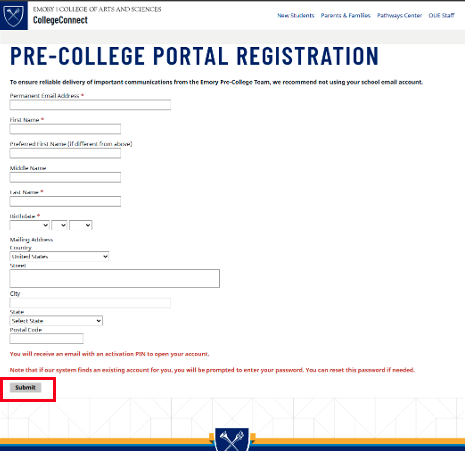
3. The message will include a TEMPORARY activation PIN to open your account. Be sure to write this down. You will need to enter it on the next screen.
4. Click Activate Your Account link.
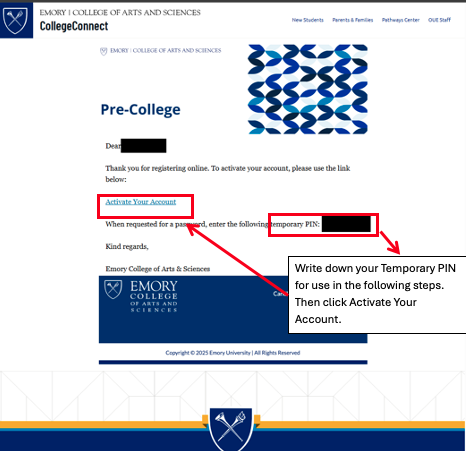
6. Enter your email address and temporary pin as the password.
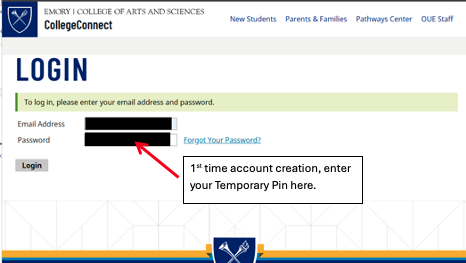
7. For security purposes, confirm your Temporary PIN again and enter your date of birth.

8. Create and confirm a new password.
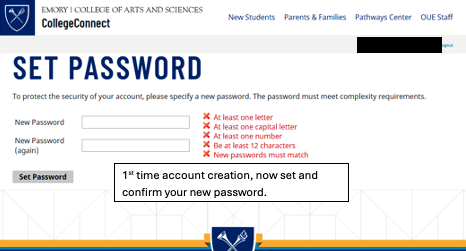
9. Click Start New Application, then Create Application.
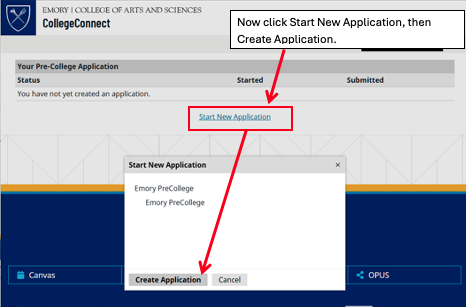
10. Read the Information Page. Click Continue or use the left side menu to begin a section of the application.
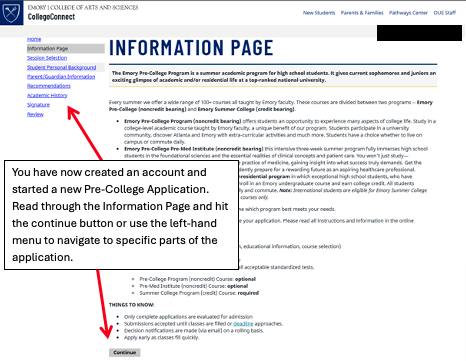
Go to the Application Portal: https://collegeconnect.emory.edu/portal/precollege_app_portal
1. Log in with the email and password you set up when you created your account. Click Login.


- Navigate to the Emory College Connect log in page: https://collegeconnect.emory.edu/account/login and select “Forgot your Password?”
- You will be taken to a reset password page, enter the requested information:
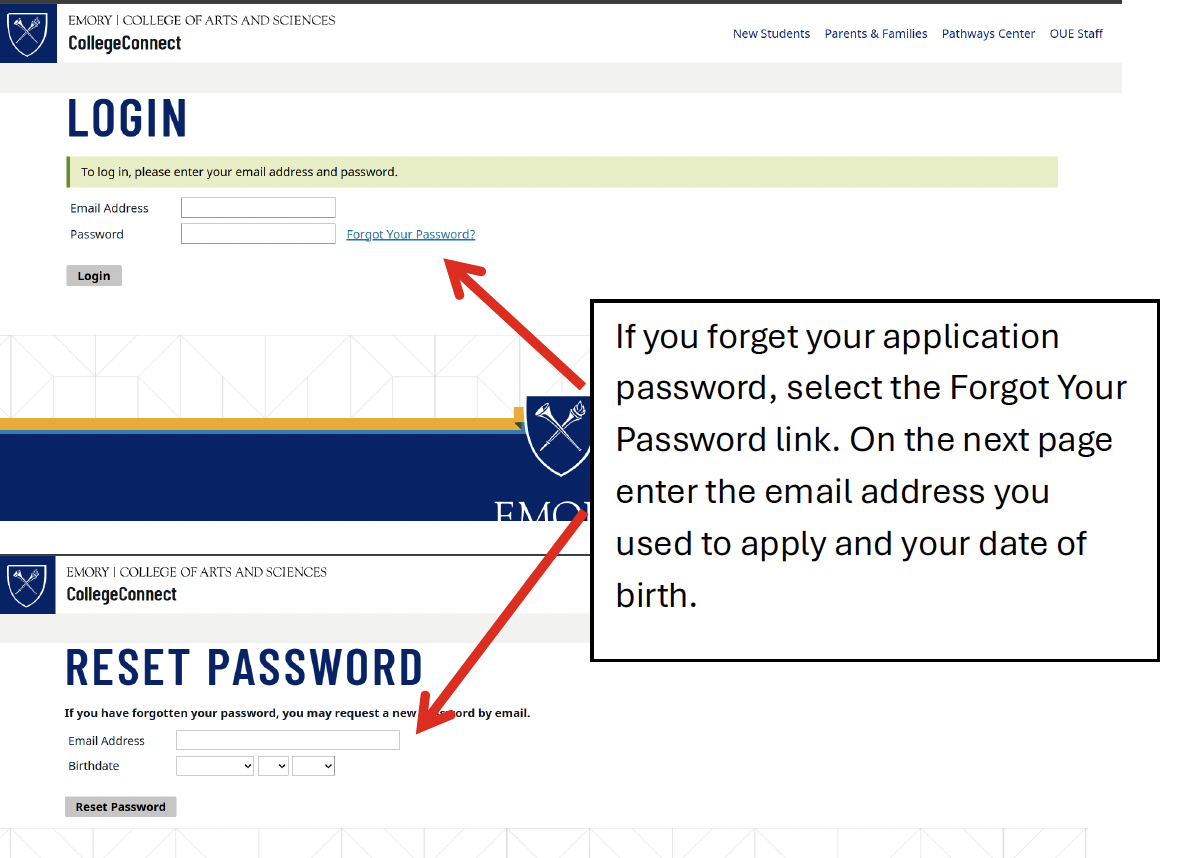
- Enter the email address you used to create your account and date of birth.
- An email will be sent with a link to “Access Account” along with a temporary PIN to sign in. Click the Access Account link to be directed to a temporary login page. After entering the temporary PIN and your date of birth, you will be directed to set up a new password.
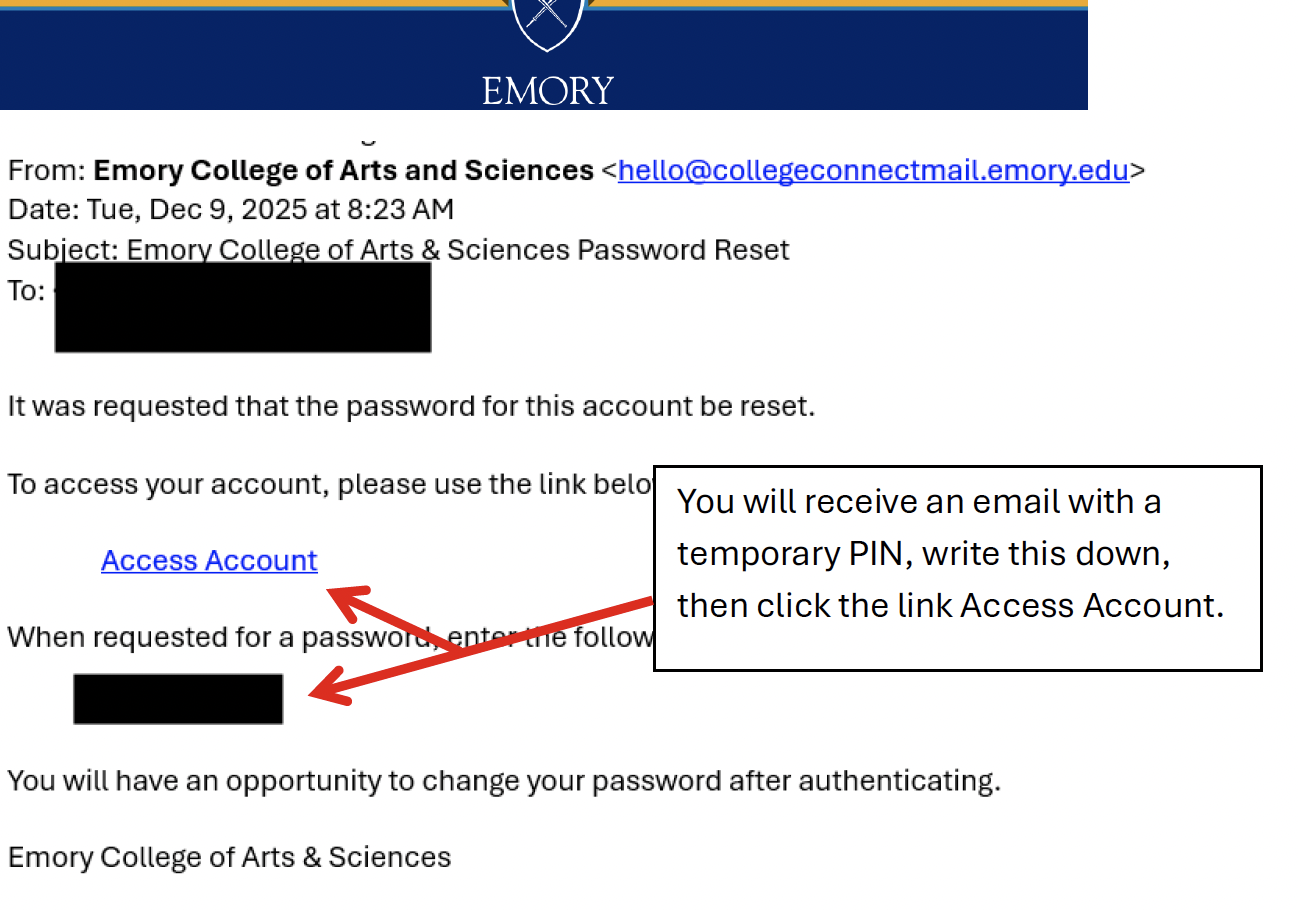
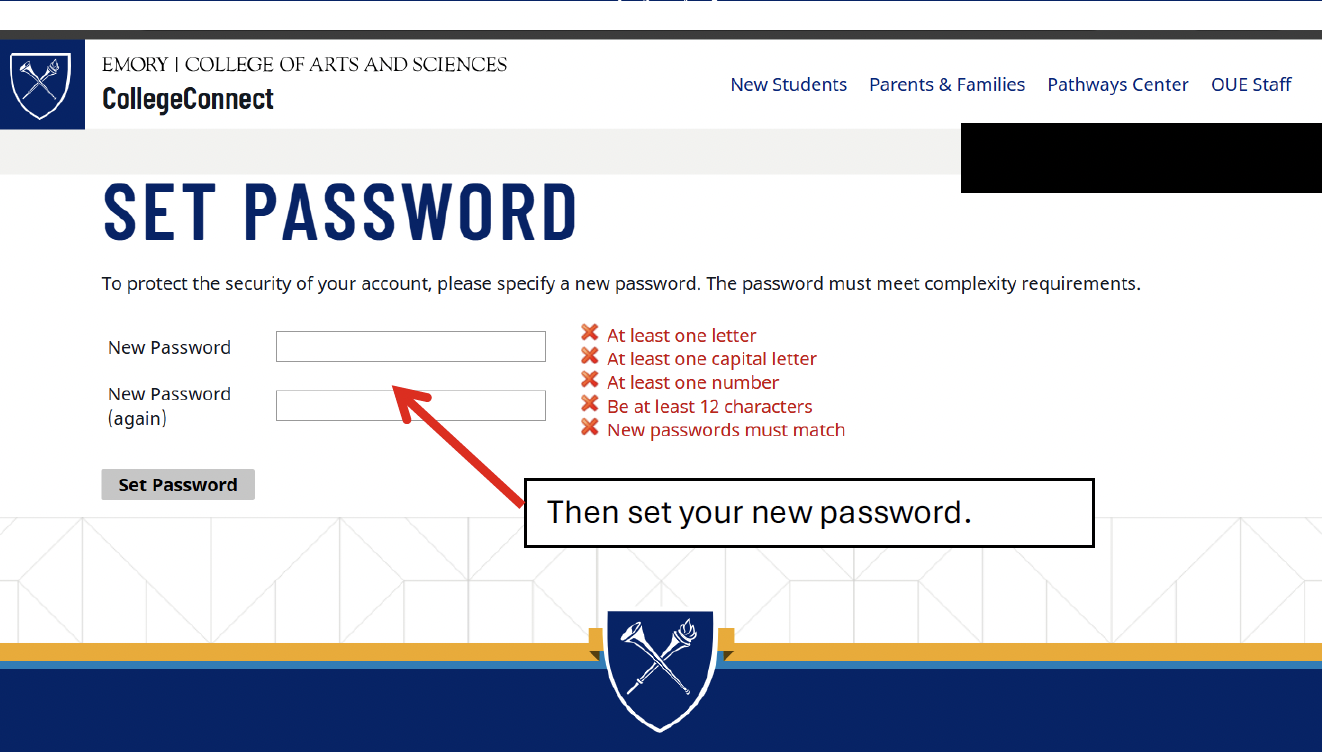
3. Once a new password is set up, up will be directed to the Emory Application Center where you can continue with your Pre-College application.
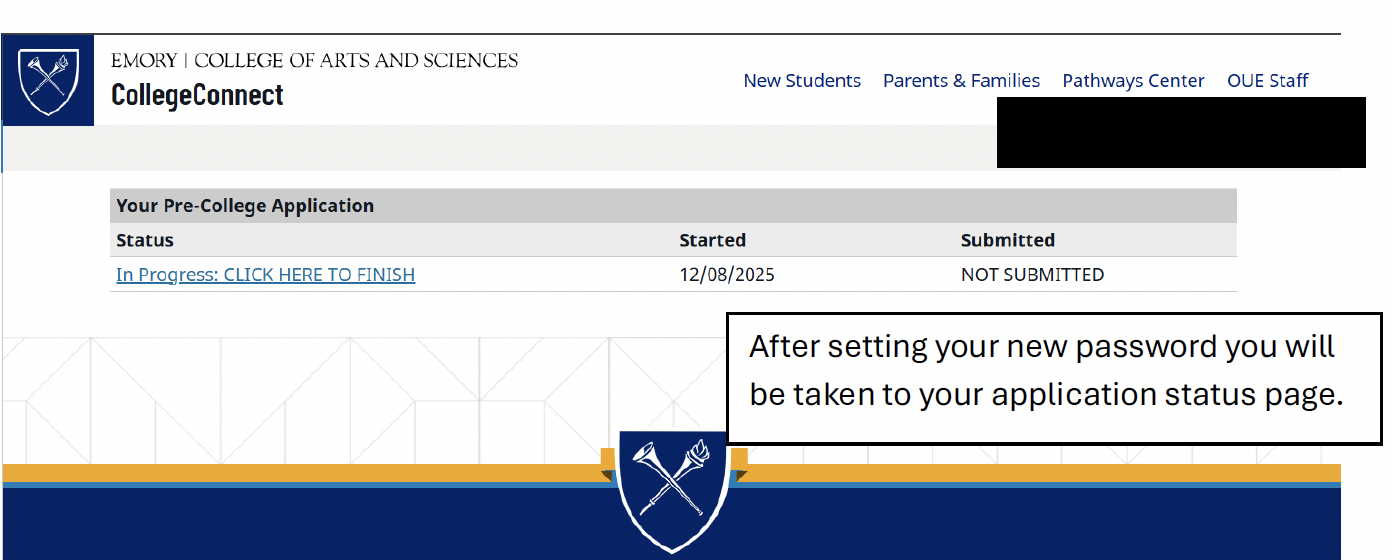
In the event you continue to have trouble resetting your password, please send an email to precollege@emory.edu for assistance.
Use your Emory NetID (7 characters: alpha or alphanumeric) and the password provided when you retrieved your NetID.
Direct ALL OPUS and Emory Email help questions to Emory IT at 404-727-7777.
If you forgot your Emory NetID, email the ASK OPUS Help Group.
You’ll need the following to gain access to your NetID and Password:
- date of birth
- personal email address used in your application
- social security number, only if included in your application (if not in application, do not enter)
International students:please contact Emory IT through these methods on this page.
Please note
Once you receive your temporary password, you will have 24 hours to change it or you will be required to call University Service Desk again.
I forgot or want to change my Emory OPUS/Email password.
- Follow the instructions outlined to reset or change your University password - Use your NetID
If you are unable to reset or change your Emory OPUS/Email password, contact University Service Desk at 404-727-7777 or opushelp@emory.edu. The technical support team will only help the student who is matriculating through the program.
Use your Emory NetID (7 characters, alpha or alphanumeric) and the password provided to access Emory Card Services to upload a photo once you are accepted in the program.
Note: You will receive two emails from Emory Card Services 1) image was submitted 2) status of your image (approved or rejected). The approval or rejection email will be sent to your Emory Email (Use your NetID and password), not your personal email address.
Log in to Your Patient Portal from the Student Health Services Student Immunizations Requirement page.
- Log in with your Emory NetID and password
Any questions regarding your immunization form, contact Immunization Compliance through the Patient Portal or send an email to Immunizations-SHS@emory.edu or 404-727-7571.