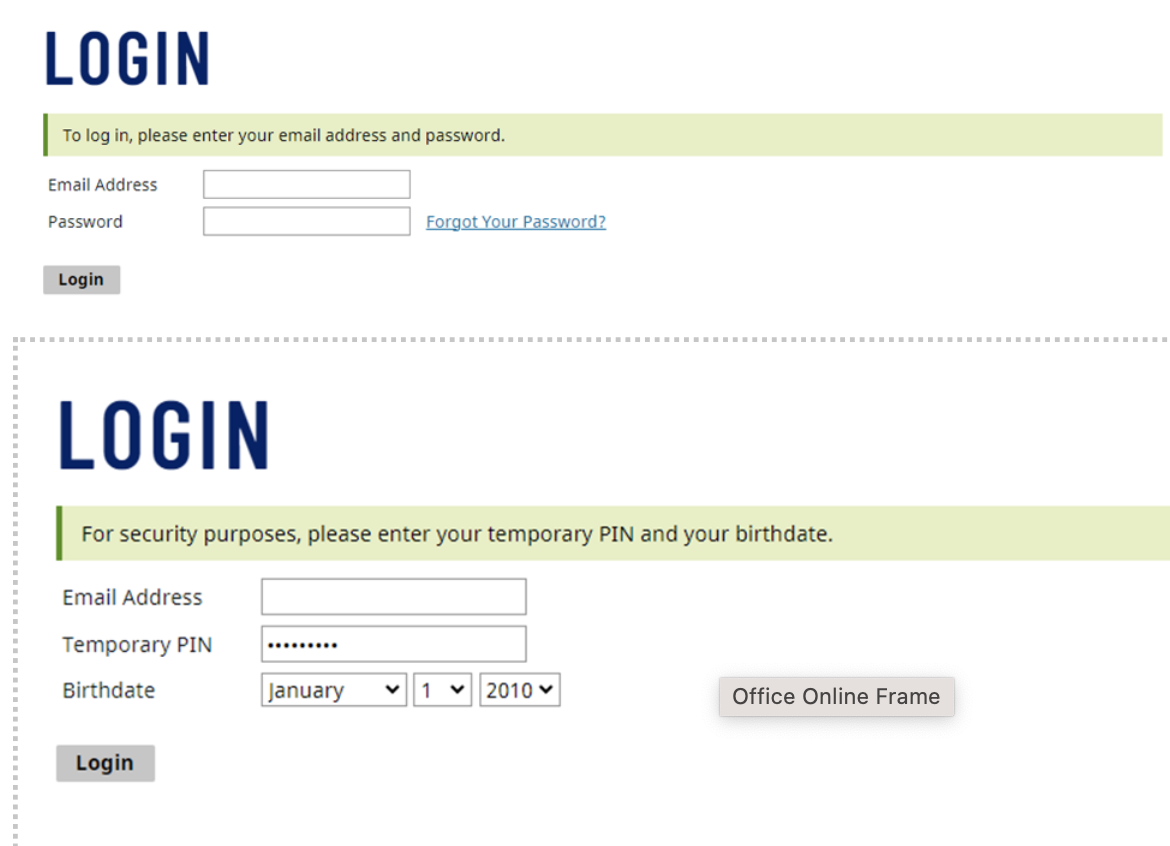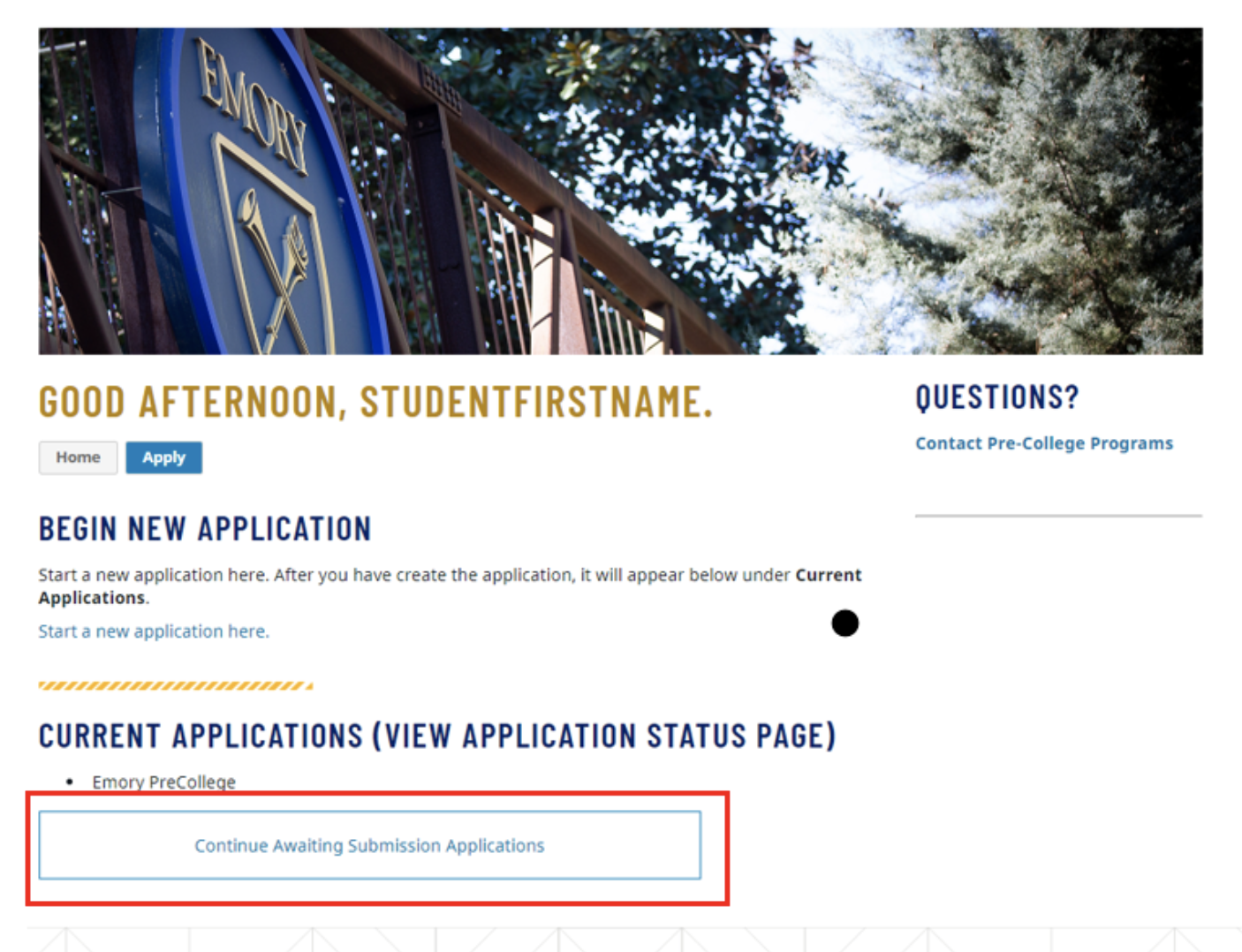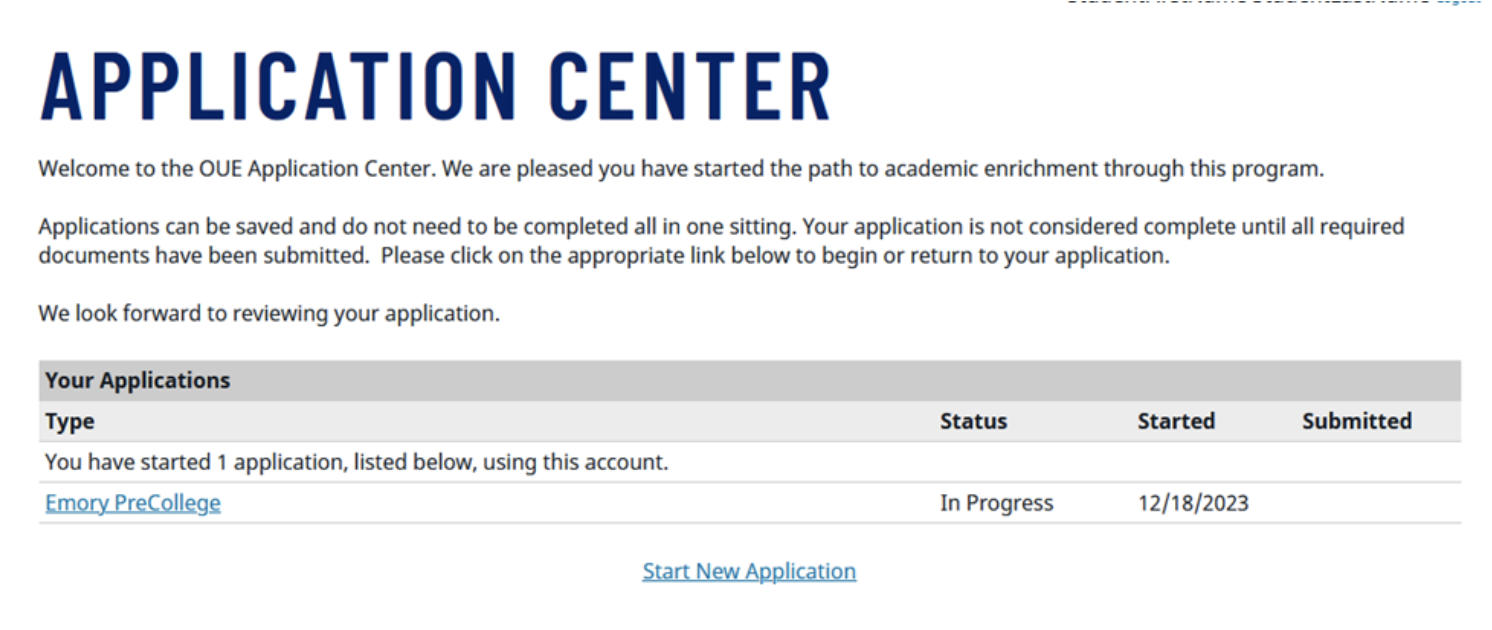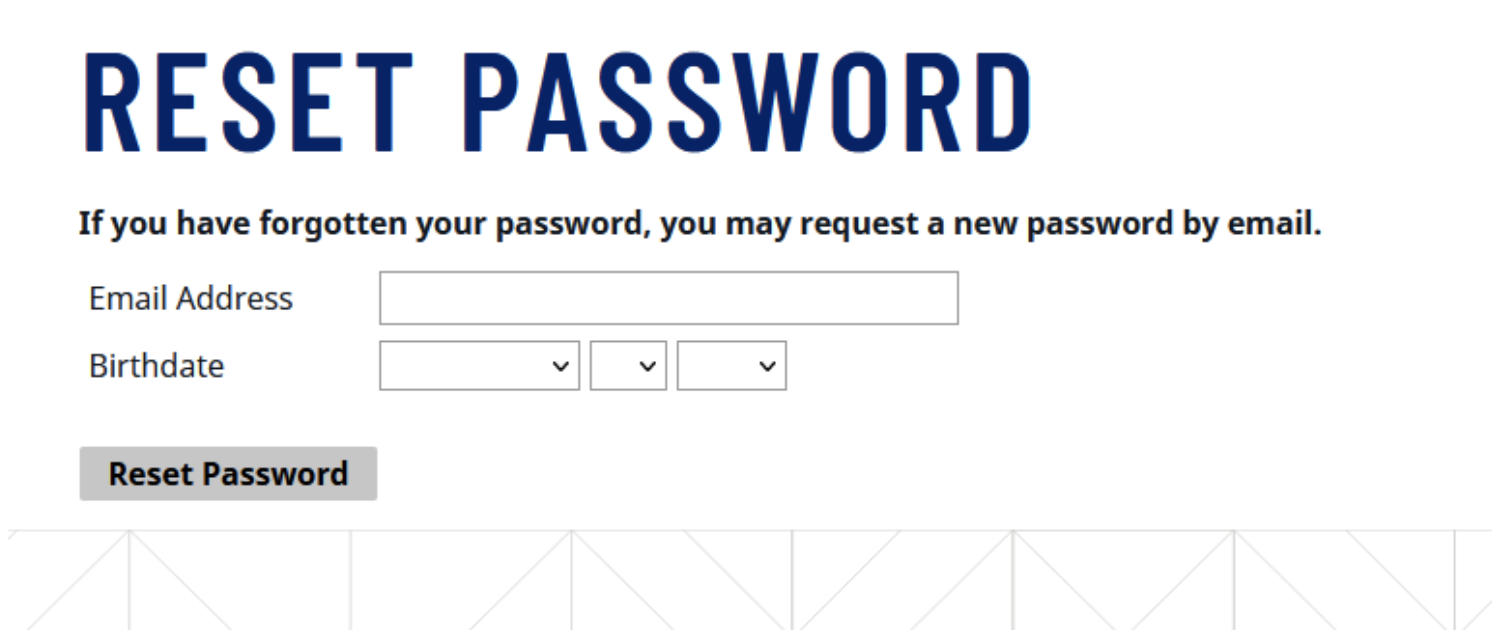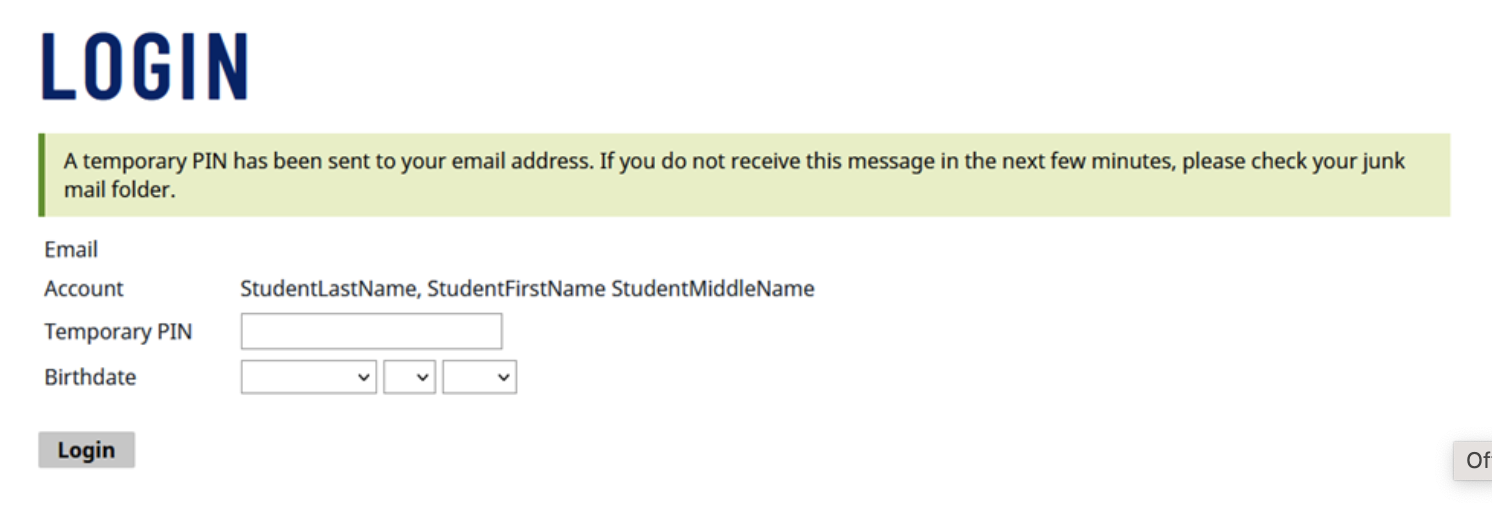Application Login Help
Emory uses different systems, which are listed below with their functions. You will have access to the systems below from starting your application to participating in the program.
Application PORTAL (use personal email address and password)
Access your application
Complete your pre-arrival questionnaires and upload required documents
Review Financial aid award letter, if applicable
Review course assessments (non-credit students only)
OPUS (use Emory NetID and password)
Pay deposit and balance
View Student Financial Account
Review grades
Emory Email (use your Emory NetID and password)
Review communications from:
Emory Card Services about your photo upload
Student Financial Services about payment issues
Faculty with course information/instructions
- Emory Student Health Services (SHS) concerning Immunization and Forms Compliance
Emory Card Services (use Emory NetID and password)
Upload image for Emory Card (accepted students only)
Resubmit your image if received rejected email to your Emory Email account only
Student Patient Portal (use Emory NetID and password)
- Upload your immunization form
- Complete your compliance forms
What do you need assistance with?
- Select the apply here link on the program overview page, and you’ll be directed to the Emory College of Arts and Sciences Login Form: ECAS Login Form
- Here students select Emory Pre-College Applicant and complete the personal information and click Submit
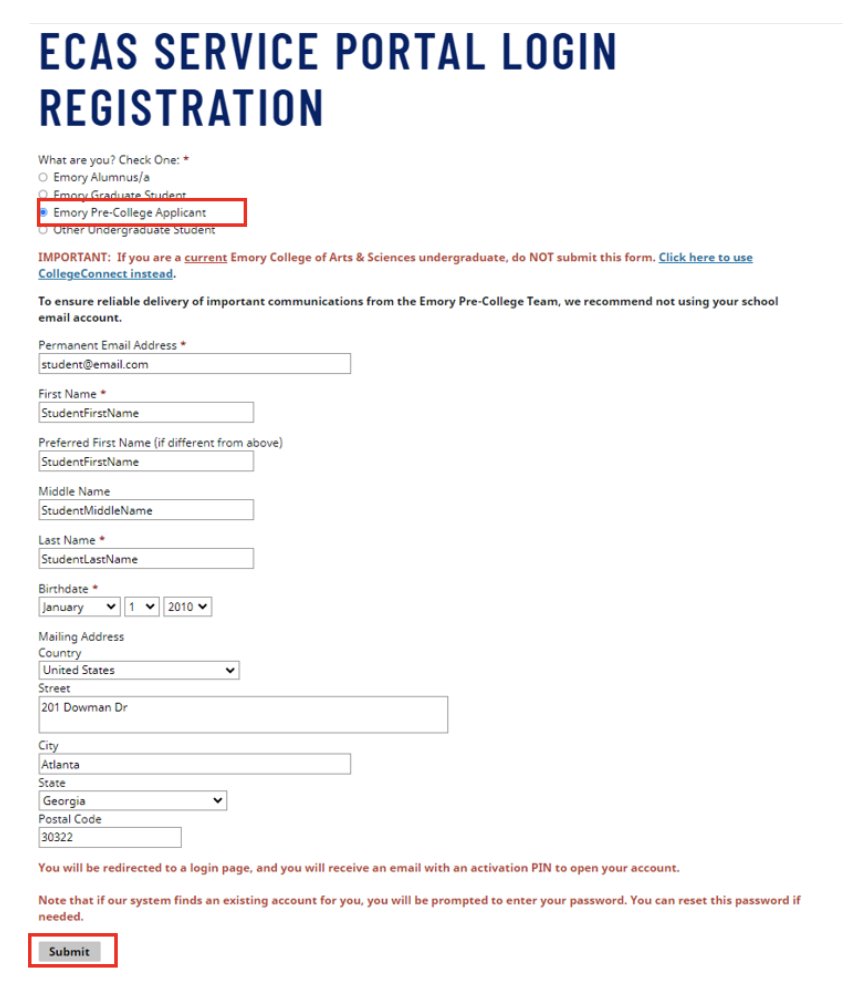
- A page will pop up with a link to "Activate Your Account” along with a temporary PIN (write this down, it will be needed for the next step) click on the “Activate Your Account” link.
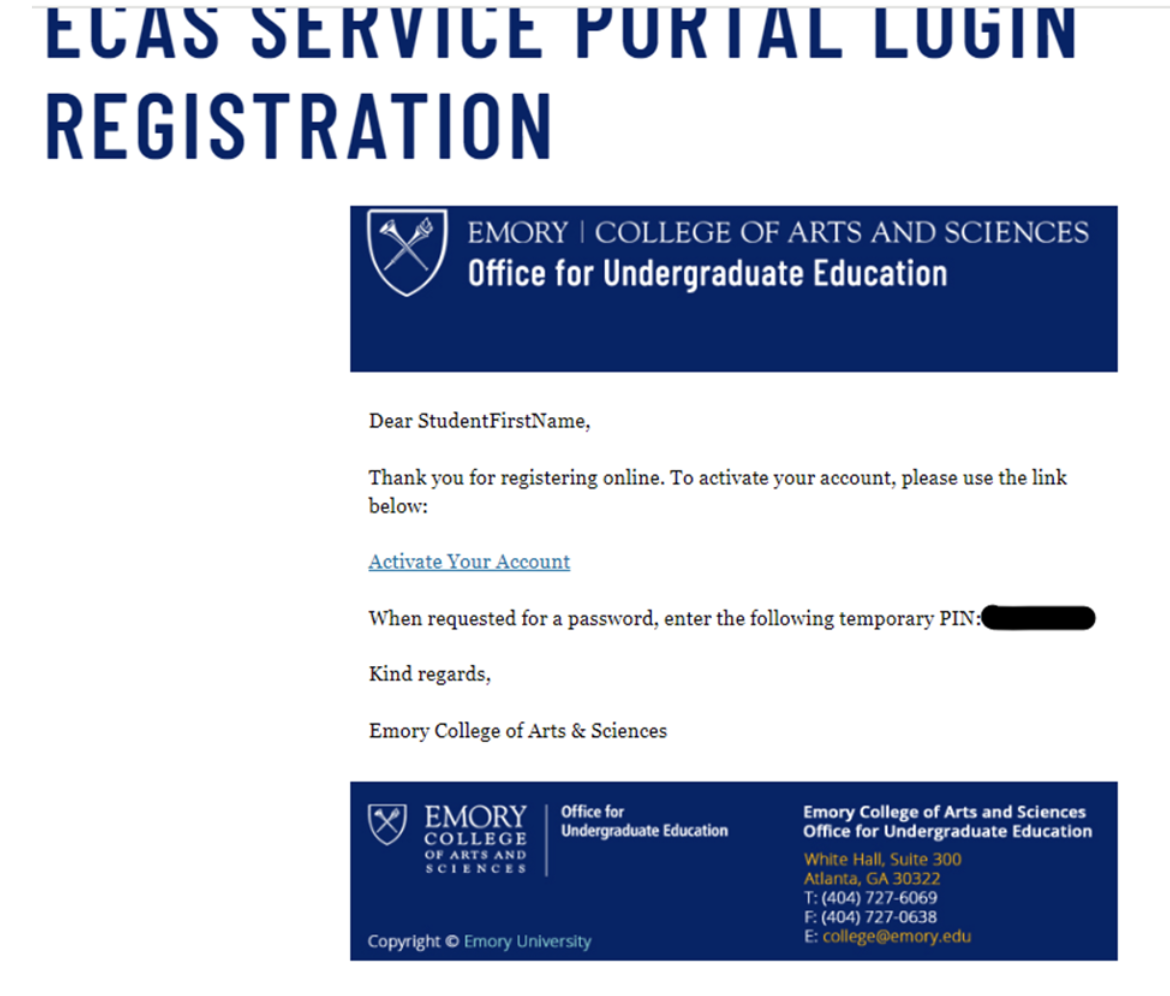
- You will be prompted to login, use your email address and for your first time put in the Temporary Pin for your password. you will be directed to a second page to verify your email using the Temporary Pin and your date of Birth.
- Once verified, you will be asked to set up your new Password
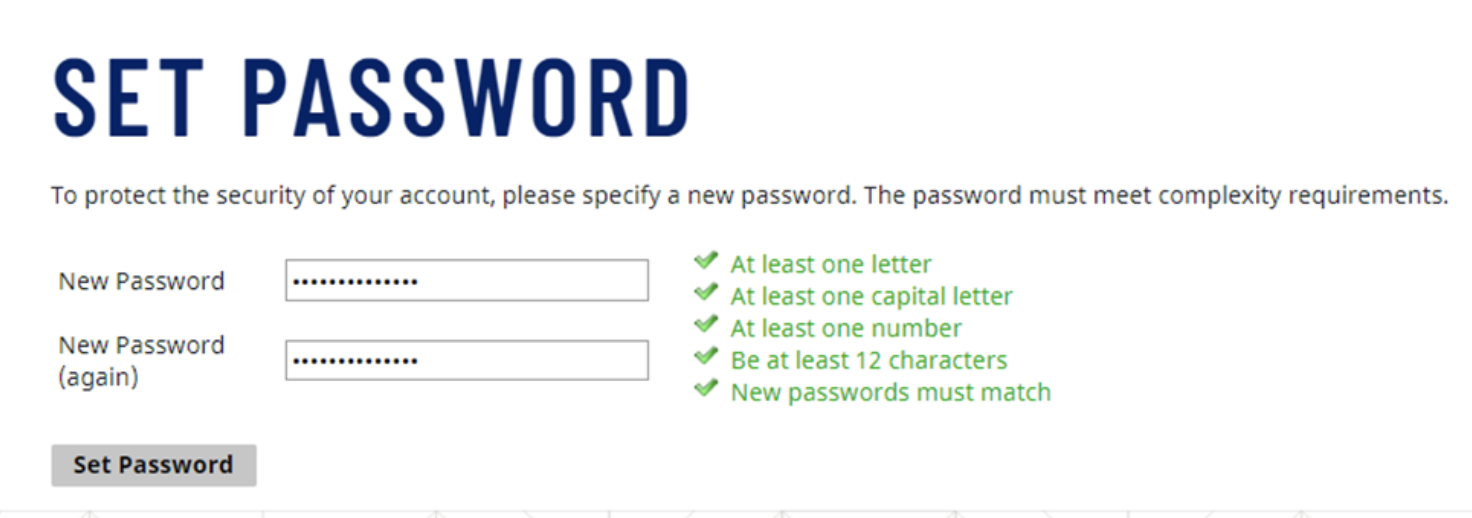
- Once your account is verified and new password is created, you will be directed to the “Emory Pre-College and Summer College Portal”, here you will need to click the “Apply” button.
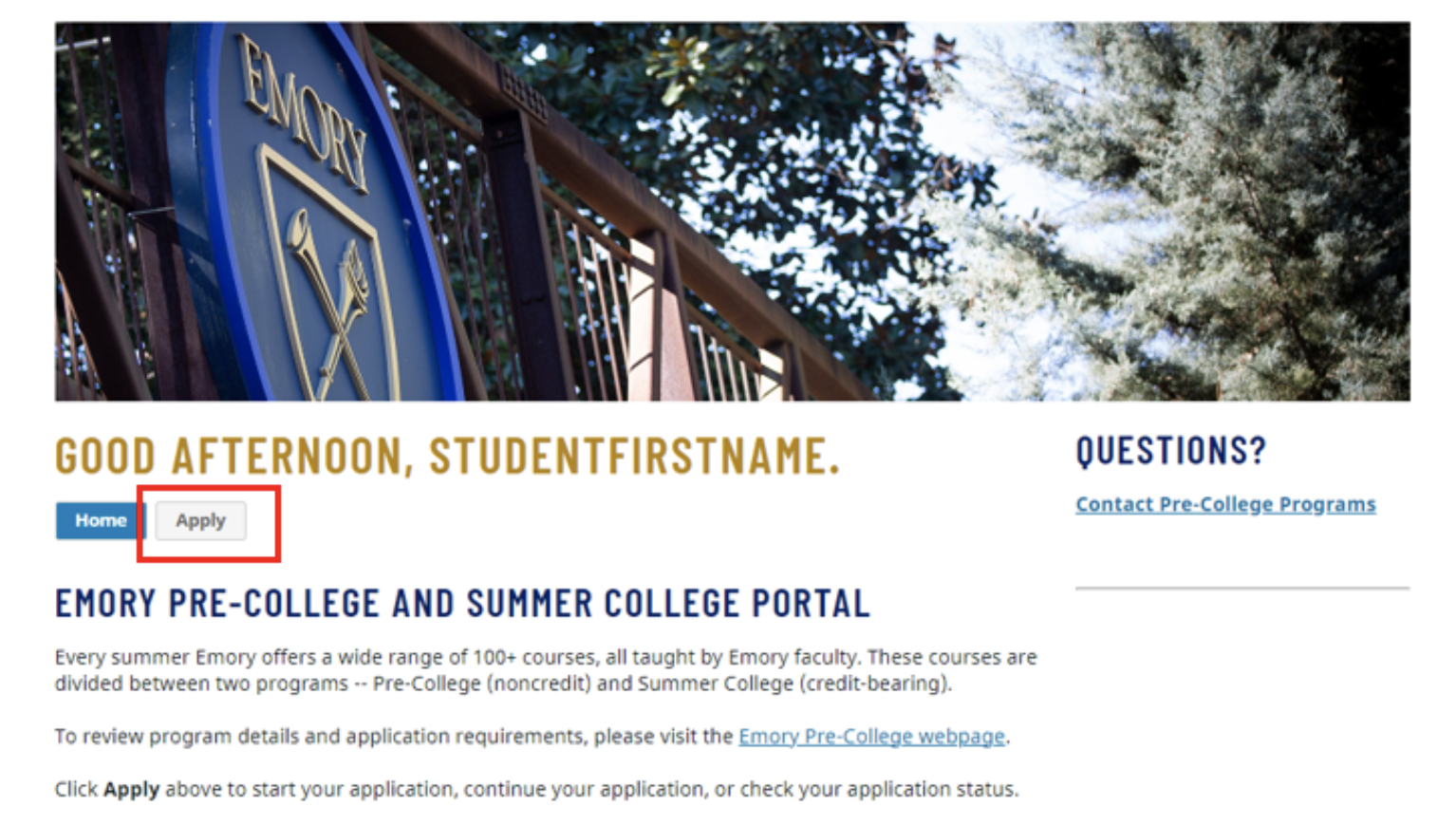
- For your first time, click on the “Start a new application here” link to start a new application then in the “Select what you would like to apply to:” pop out, select the Emory Pre-College Application, then “Begin new Application”

- This will create a a new application. Click on “Continue Awaiting Submission Applications” to get started on your Emory Pre-College Application
- Go to the Application Portal: https://collegeconnect.emory.edu/portal/ecas-service
- Log in with the email and password you set up when you registered.
- On the portal page click “Apply” then click on “Continue Awaiting Submission Applications”
Note: All communications regarding your application, pre-arrival documents, information prior to arriving to campus will be sent to the personal email address used to log in your application.
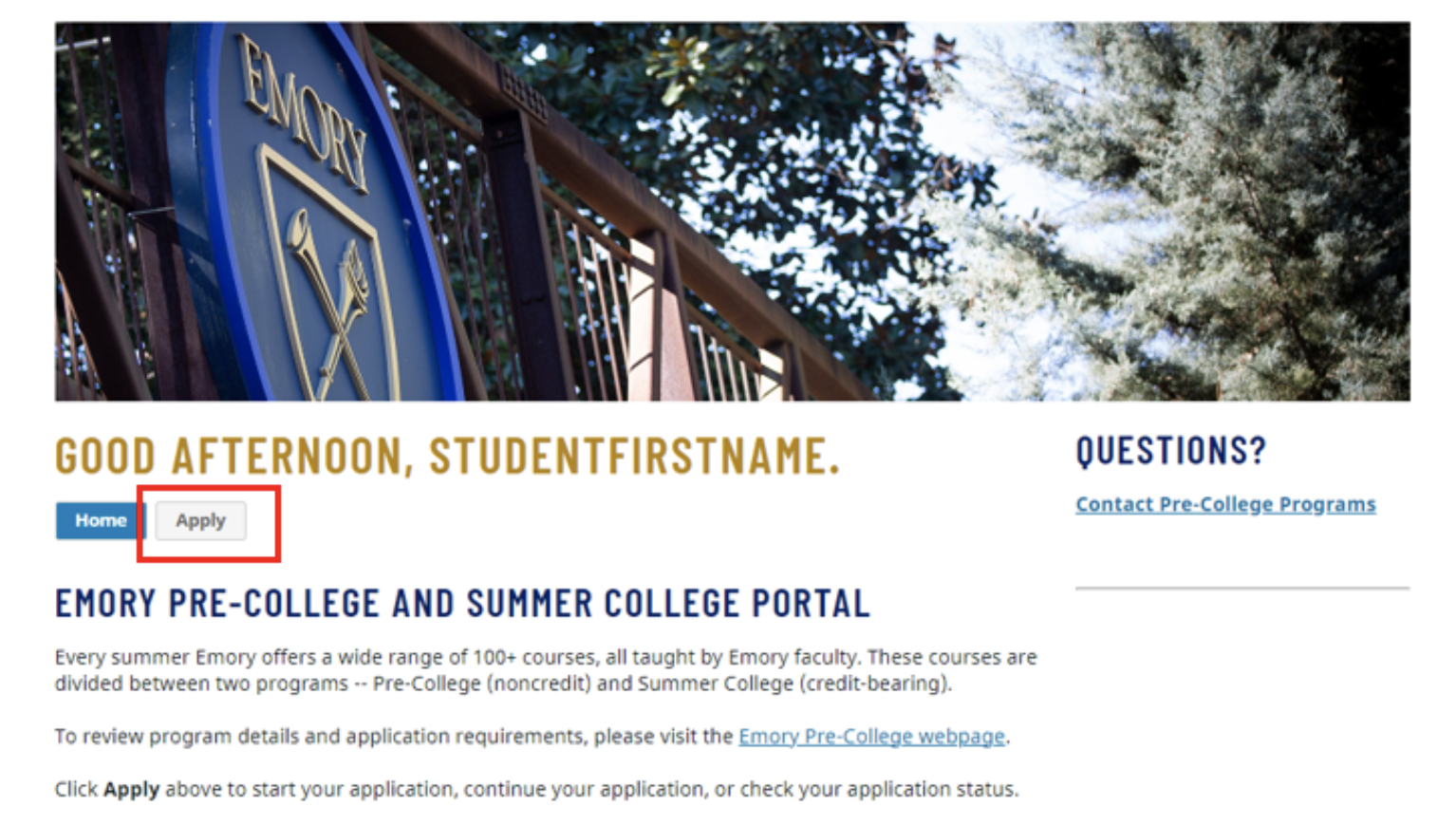
- Then select your application that is “In Progress” to return to your previously started application.
- Navigate to the Emory College Connect log in page: https://collegeconnect.emory.edu/account/login and select “Forgot your Password?”
- You will be taken to a reset password page, enter the requested information:
- An email will be sent with a link to “Access Account” along with a temporary PIN to sign in. Click the “Access Account” link to be directed to a temporary login page. After entering the temporary PIN and your date of birth, you will be directed to set up a new password.
- Once a new password is set up, up will be directed to the Emory Application Center where you can continue with your Pre-College application.
In the event you continue to have trouble resetting your password, please send an email to precollege@emory.edu.
Use your Emory NetID (7 characters: alpha or alphanumeric) and the password provided when you retrieved your NetID.
If you forgot your Emory NetID, you will need to contact Student Tech Support.
You’ll need the following to gain access to your NetID and Password:
- date of birth
- personal email address used in your application
- social security number, only if included in your application (if not in application, do not enter)
Please note
Once you receive your temporary password, you will have 24 hours to change it or you will be required to call Student Tech Support again.
I forgot or want to change my Emory OPUS/Email password.
- Follow the instructions outlined to reset or change your University password - Use your NetID
If you are unable to reset or change your Emory OPUS/Email password, contact Student Technical Support at 404-727-7777 or opushelp@emory.edu. The technical support team will only help the student who is matriculating through the program.
Use your Emory NetID (7 characters, alpha or alphanumeric) and the password provided to access Emory Card Services to upload a photo once you are accepted in the program.
Note: You will receive two emails from Emory Card Services 1) image was submitted 2) status of your image (approved or rejected). The approval or rejection email will be sent to your Emory Email (Use your NetID and password), not your personal email address.
Log in to Your Patient Portal from the Student Health Services Student Immunizations Requirement page.
- Log in with your Emory NetID and password
Any questions regarding your immunization form, contact Immunization Compliance through the Patient Portal or send an email to Immunizations-SHS@emory.edu or 404-727-7571.